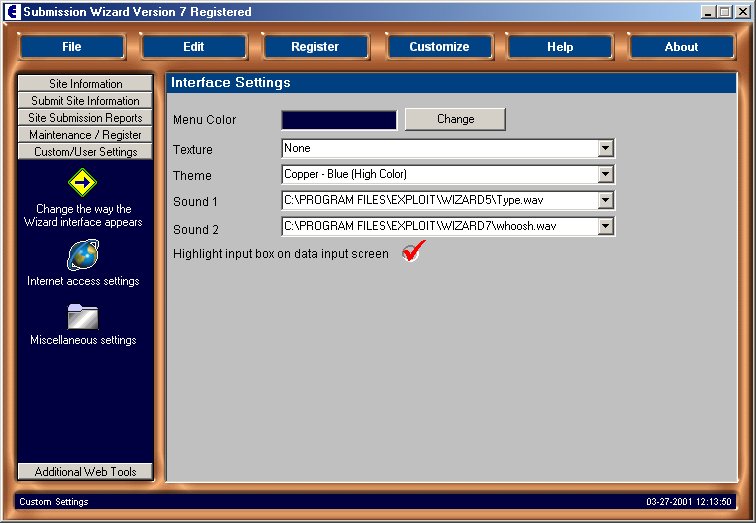
To access the custom menu click on the 'Custom/User Settings' tab on the speedbar.
The following screen will then be displayed.
Click on the screen for help on a topic.
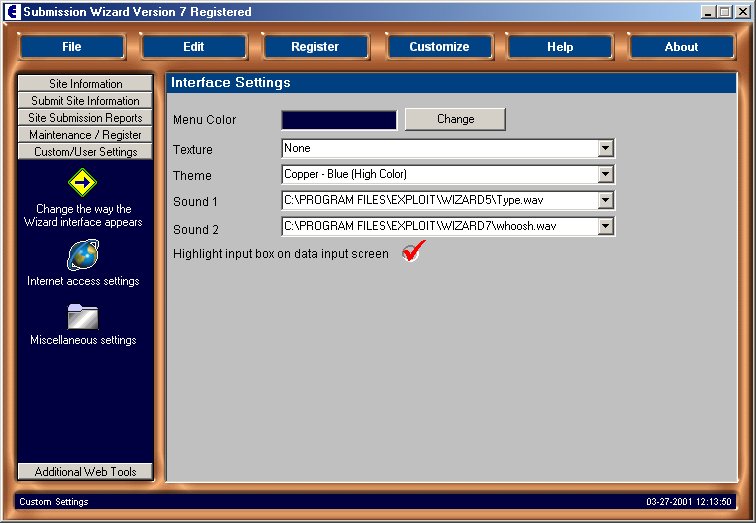
The Submission Wizard allows you to customise the way the interface appears on your desktop.
There are a number of settings to adjust, they are as follows..
This setting allows you to change the colour of interface whilst leaving the theme alone.
The colour will only be shown if the Texture box is set to 'None', otherwise the texture will overwrite the colour setting.
The texture setting applies textures to the interface if you do not want to choose a colour from the menu. The Wizard uses Windows bitmap files to create the textures.
Selecting a .bmp file from the texture drop down window will change the speedbar background to a textured finish.
If the texture box is set to 'None', the colour setting will be used instead.
For the help pages we have not selected a texture
This setting allows you to choose a theme for your interface, there are lots to choose from . If you choose 'Random' the theme will be different every time the Wizard is launched.
Some of the themes require 'High Colour' and you will not get the best effect of such a theme if running in 256 colours, however this does not in any way affect the performance of the Wizard
You can customise the sounds of your Wizard by using this feature as follows
'Sound 1' This sound is made when you click a button or select an icon within the menu.
Selecting 'None' for the sound option will turn off the normal confirmation sound, selecting and .wav sound file will make the normal confirmation change to the selected sound.
'Sound 2' This sound is made when you click on the speedbars.
Selecting 'None' for the sound option will turn off the new menu sound, selecting and .wav sound file will make the new menu change to the selected sound.
By placing a tick into this circle the site information highlighter will be activated, this highlights the field you click on within the site information interface.
Back to the Submission Wizard Help Index