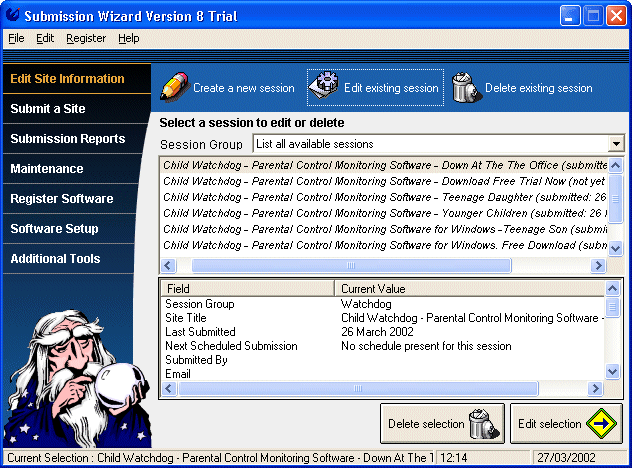
To access the edit site menu click on
the 'Edit Site Information' tab on the speedbar, then on the
'Edit Existing Session' icon.
The following screen will then be displayed.
Click on the screen for help on a topic.
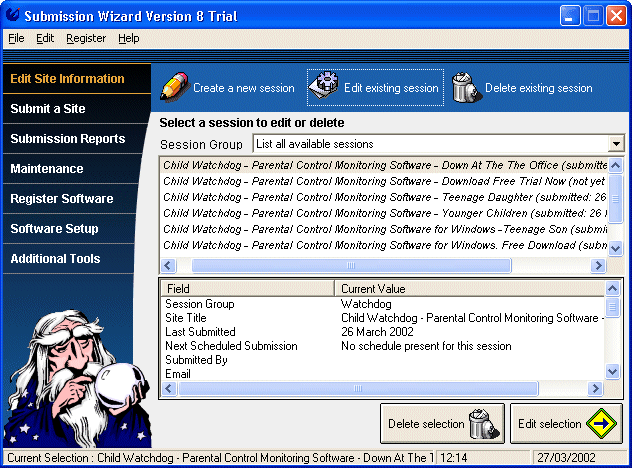
This will allow you to choose a selection of sessions you wish to edit/delete. This is useful if you have a large number of sites and you only want to edit/select a certain group of them.
This window will display a list of all the sessions you have saved on your hard disk available for submitting.
Simply click on any entry to display additional information about that submission in the session information window, or double click an entry to edit the information.
Displayed in the session information window is a list of the fields contained in your selected session.
You cannot edit the fields directly in this window at this time. Check the fields are those for the submission you want to edit and click on the 'Edit Site Information' button to edit the site information.
If you want to remove a site from the saved session database, select the site, then click the 'Delete Selection' button.
The wizard will ask you if you really want to delete the site, answer yes and the site will be removed. Please note there is no undo function, do not answer yes to the confirm prompt unless you really do want to delete the session.
Once a session has been deleted you will no longer be able to generate past reports for that session.
Once you have selected the site you want to edit, click on the 'Edit Site Information' button.
This will load the information into the editor so you can make alterations as required.
The information bar at the base of the screen will display the site title for the session you currently have selected.
Back to the Submission Wizard Help Index