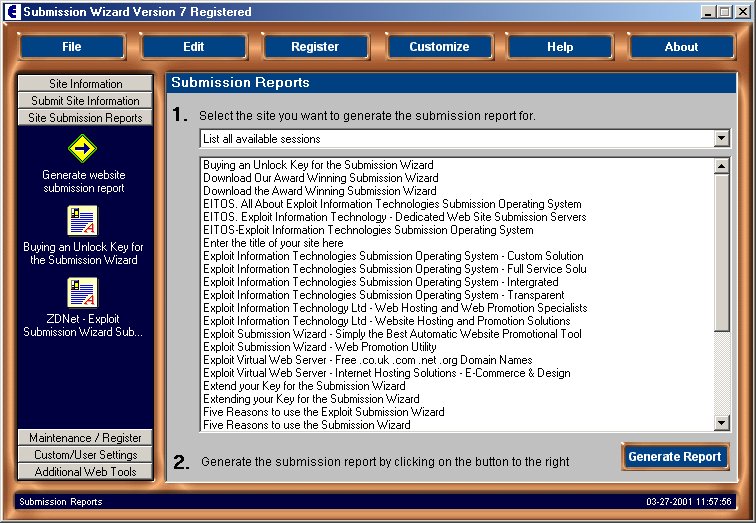
To access the reporting menu click on the 'Site Submission Reports' tab on the speedbar, then on the 'Generate Report' icon.
The following screen will then be displayed.
Click on the screen for help on a topic.
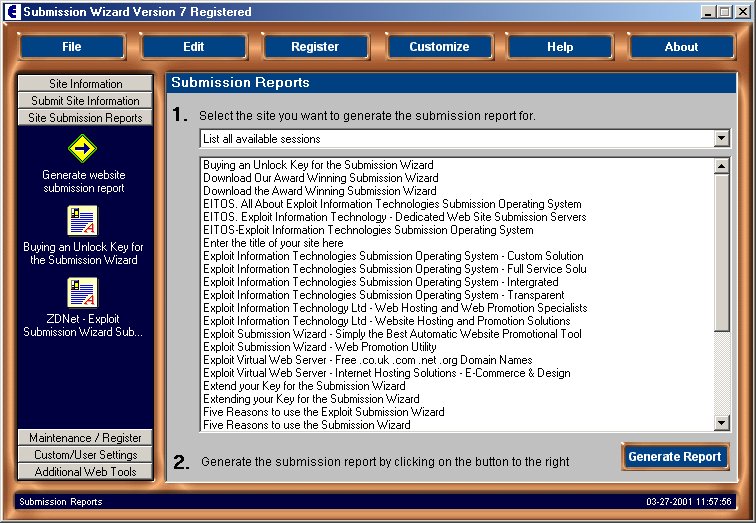
Use this feature if you wish to generate reports for a particular session group.
The saved session list box displays the sessions you can generate a report for.
Select one or more sessions from this box by either
Click on a site to select it or
Click on any site, then start to type the site name for the site you want to submit - the wizard will automatically select the closest match (this is useful if you have a lot of sites!)
Hold down the shift key while selecting to select blocks of sites
Hold down the control key while selecting to add individual sites.
Click on any session and drag whilst holding down mouse button to select a number of sessions at once.
If you select a session that has not been submitted, a report will not be generated.
Once a session has been selected from the saved session list , clicking the 'Generate Report' button will generate a submission report.
Please be patient, especially if you have made a large number of submissions for the session as the report can take a short while to compile and display.
Back to the Submission Wizard Help Index