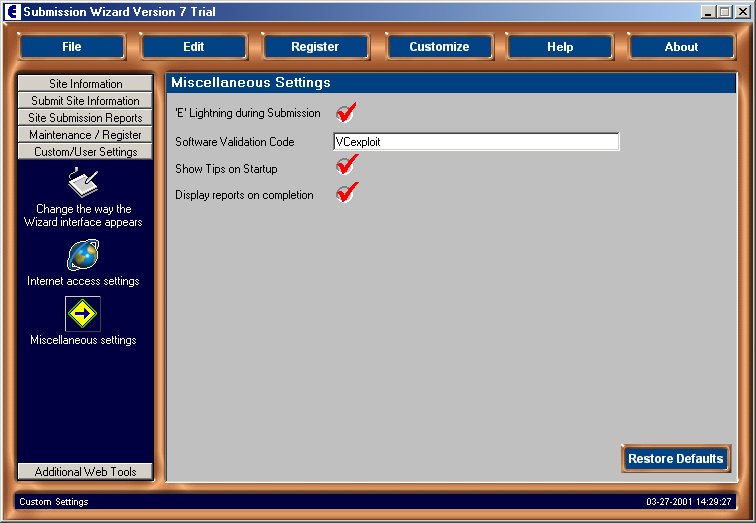
To access the miscellaneous settings menu click on the 'Custom/User Settings' tab on the speedbar, then click on the 'Miscellaneous' icon.
The following screen will then be displayed.
Click on the screen for help on a topic.
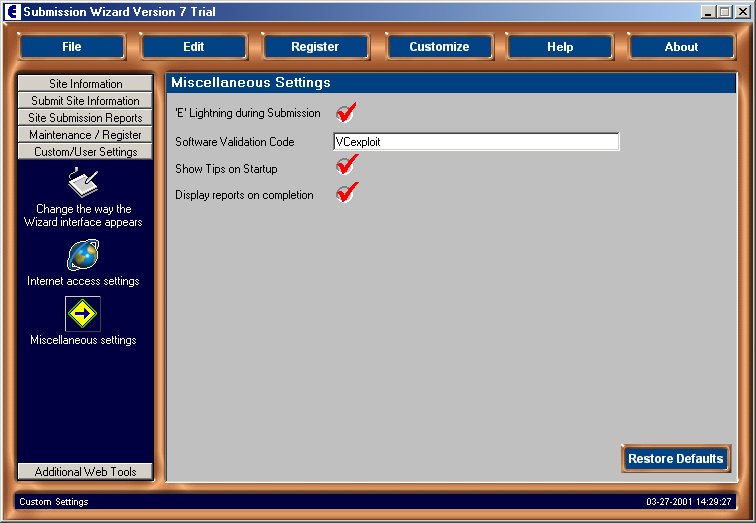
The available options are:
'E' Lightning During Submission
During a regular submission you will see the 'E' in the crystal ball for the wizard flashes when data is sent or received.
Uncheck this option to stop the E flashing.
If you have never used the Wizard before, or have upgraded from an older copy of the Wizard you may be asked for a 'VC' code the first time you log into the wizard.
You will find the VC code on the download site you obtained the Submission Wizard from, for example if you downloaded from the exploit.com site your VC code would be VCexploit. If you cannot find a copy on the download site please use the VC code VCunknown.
DO NOT ENTER THE VC CODE INTO THE REGISTER WIZARD DIALOG
The VC code is not a registration code, it simply verifies your Wizard and in the event of problems provides us with more information about the download site you used so we can ensure all Wizard download areas are performing satisfactorily.
Once you have entered your VC code the wizard will verify the code is acceptable and validate your wizard.
Determines whether tips are shown when you start the wizard or not.
Placing a tick in this circle will enable the Wizard to generate a submission report as soon as a submission has been completed. Removing the tick from the circle will disable this function.
This setting restores the default settings.
Back to the Submission Wizard Help Index