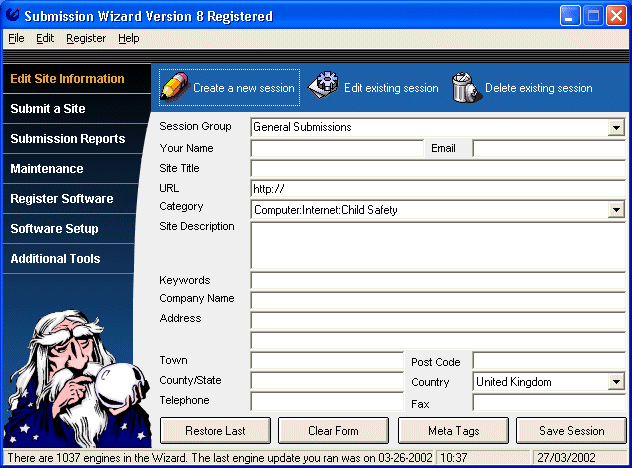
To access the create/edit site menu click on the 'Edit Site Information' tab on the speedbar, then on the 'Create a new session' icon.
The following screen will then be displayed.
Click on the screen for help on a topic.
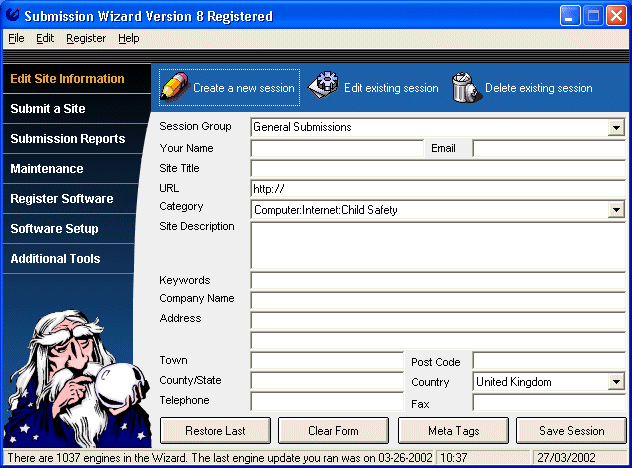
Pressing the 'Save Session' button will result in the information you have entered being saved to your hard disk ready for a submission run, either now or later.
If you have another session using the same site title or page url you will be asked if you want to overwrite the existing submission, select yes if you are intending to update the submission information, alternatively select no and change either the site title or url before pressing the button again.
Once you have pressed the button and the data has been saved, you will see the following screen...
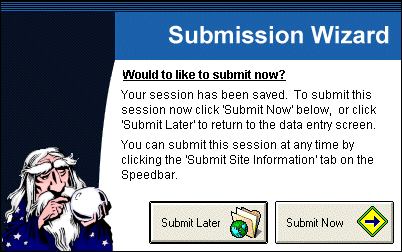
Selecting 'Submit Now' will automatically take you to the automatic submission screen to allow you to select which engines to submit to, your new site will be the only entry selected and displayed in the available sites box in the automatic submission screen. This is ideal if you have just the one site to submit at this time.
Selecting 'Cancel' will return you to the editor, your site information will have been saved, and click on to 'Submit Site Information' tab on the speedbar will allow you to submit the information you have just entered at a later date, perhaps with other sites you have entered and wish to submit at the same time.
Session groups make it easier to manage your submissions. To create a submission group simply type the chosen name of the session into the box.
Pressing the 'Restore Last' will load the details of the last submission you made on this machine into the session editor.
Pressing the 'Clear Form' button will clear all the information on that site information interface.
Pressing the 'Meta Tags' button will launch the meta tag generator. This will generate meta tags from the site information you have entered. Please note that the Wizard does not automatically enter these tags into your site and does not submit the meta tags to the search engines unless they are placed into the html code of your site.
The following Data entry fields are available, and should be completed for a successful submission.
Enter your own name, or the name of your client. This data will be transmitted as the name of the submitter to the search engines.
As with the user name, this information is submitted to the engines as the email address of the user making the submission, and some engines will send back a submission acknowledgement to this address.
Enter a descriptive name of the page you are submitting.
Many engines use this description for your page so be careful when selecting the text to use. Do not use HTML code in this box as many submissions will fail if you do, and do not use CAPITALS for the entire text line as these links tend to get removed by the site owner.
Since most of the big 'Spider' engines use the <TITLE> tags in your page to determine the site name shown to the person searching the web, a good policy is to match the Site Title to the <TITLE> tags on the page you are submitting to. It is a good idea to include a few keywords/phrases into the site title as these will be picked up by the search engine when somebody types them in as a search term
Enter the url for the site you are submitting in this box
This is probably the most important box to get right, as if you make a mistake here, even through you might be listed, no-one will be able to actually visit your site if you enter an invalid URL!
URL's always start with either http:// or https:// and then continue with the location of your site, for example http://www.exploit.com is the URL for the exploit home page.
The site description field should contain a brief description (250 characters)of what your site has to offer to the web. It is also a good idea to include a several keywords/phrases into the site description as these will be picked up by the search engine when somebody types them in as a search term thus increasing your hits.
Choose a suitable category for your site from the list provided.
Please note, submitting an adult content site, or adult text in a submission is only acceptable if you choose the 'Adult Only' category in the Submission Wizard.
All other categories are rated 'G' for General Surfing, many of the sites in these categories do not welcome adult links and submitting adult sites to any of these categories represents a serious violation of the Exploit user license conditions and may result in immediate termination of your Submission Wizard license.
Enter between four and ten 'key' words that you would like to be indexed under, each word or phrase should be separated from the next using a comma and/or a space.
Submission of the keywords is only possible to around 10% of engines, so we would also advise you insert a additional meta tag for the keywords in your html file.
If you are making a submission for a company enter your company name in this field.
If you are making a personal submission enter NA.
Enter the address for your company, or the company you are making the submission for.
This information is used by very few search engines, but is required for a successful listing in many of the larger web directories.
Enter your postal town.
Enter your postal or zip code.
Enter the State or County your site or service is based in.
Choose a Country from the list provided. If your Country is not listed please choose the closest match available and send us an email at admin@exploit.com so we can add your country.
Enter a contact telephone number. If you do not want to disclose your telephone number enter NA.
Enter a contact fax number. If you do not want to disclose your fax number, or do not have a fax enter NA.
Back to the Submission Wizard Help Index