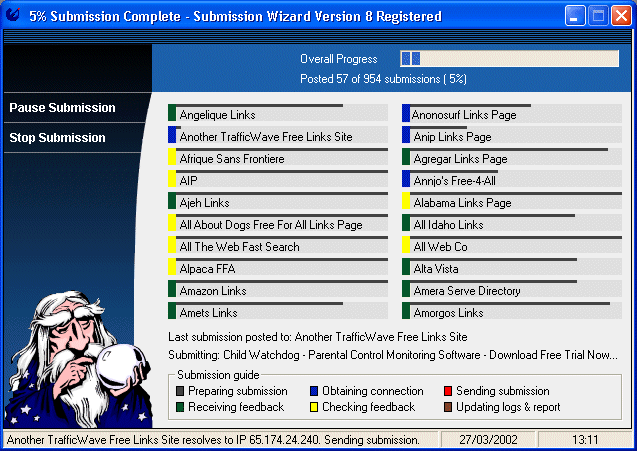
After you have started a submission run the following window will be displayed.
Click on the screen for help on a topic.
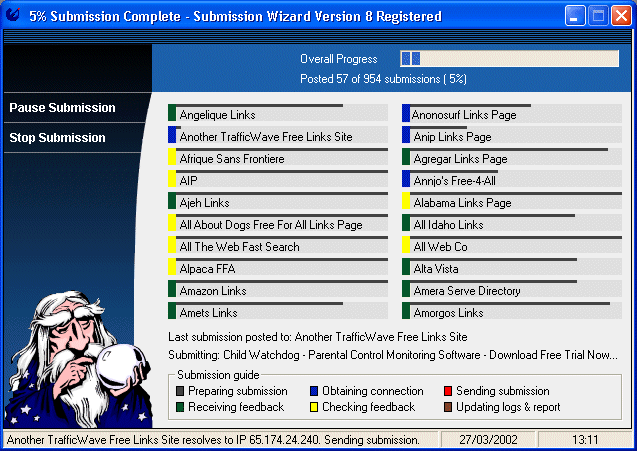
Selecting the Stop Submission button, this will cause the submission to be stopped. Once current submissions in progress have been completed, the submission window will close and the Submission Wizard will load the report screen to display the status of the submissions that have been made.
Selecting the 'Pause Submission' button will temporarily pause all submissions.
Depending on your connection type, the wizard will either stop immediately, or it may continue to finish the 20 current submissions, and will then stop until you click on the 'Pause Submission' button again to continue the submission process.
Individual Submission Progress Bar
These bars display the status of each submission.
When making a lot of submissions, you may occasionally find all 20 bars stop on a single engine. This is due to the engine concerned being very busy, or down. In most cases the Wizard will automatically free itself from such engines within 90 seconds, however if you do find an engine that is locking all submissions on a regular basis please let us know and we will remove the engine from our database.
On the left hand side of these bars is a coloured square, these colours show you at what stage the submission to that particular engine is at.
This is just a guide to the submission progress colours.
Overall Submission Progress Bar
The overall submission progress is displayed in this bar. It does this in two ways,
The number of engines submitted to in total.
The percentage of submissions completed.
All submissions are shown together, for example if you are submitting 5 sites to 1000 engines, the display will show 400 of 5000 submissions made once 400 submissions have been completed.
The date and time display in the lower right area of the window are used to log the date and time of the submission.
If these settings are incorrect it will appear in the report that your submissions were made at a different time or date. To correct these settings update your clock settings for Windows 95, this will automatically update the settings in the wizard.
Back to the Submission Wizard Help Index