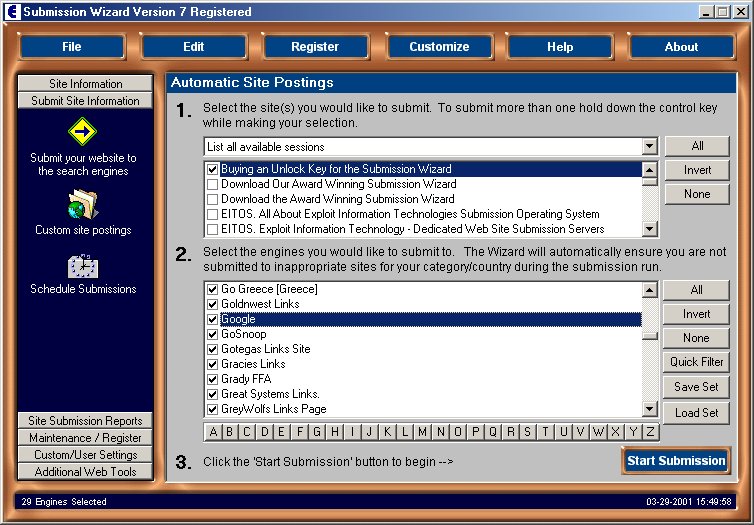
To access the edit site menu click on the 'Submit Site Information' tab on the speedbar, then on the 'Submit your website to the search engines' icon.
The following screen will then be displayed.
Click on the screen for help on a topic.
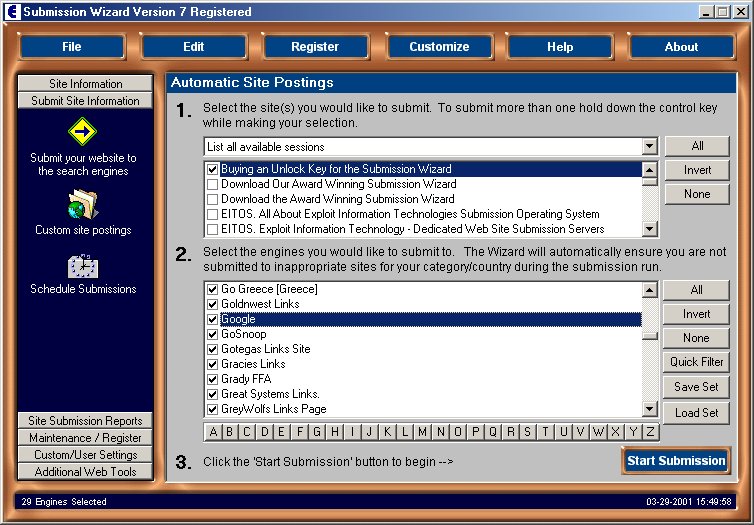
This will allow you to choose a selection of sessions you wish to submit. This is useful if you have a large number of sites and you only want to submit a certain group of them.
The session list contains a list of all your current saved sessions in the Wizard. For information on transferring saved data from the an older version of the Wizard please refer to our upgrade page.
Select one or more sites from this box to submit by either
Click on box at the left of your chosen site to select it or
Click on the 'All' button, this will select all of the engines in the selected group. You can deselect engines by either clicking the 'Invert' button or the 'None' button. By clicking the invert you will deselect all the engines chosen first and select the engines that were not previously selected.
Once you have selected the site/sites you want to submit, continue to stage 2 and select the engines you you want to submit your site to.
The engine list contains a list of all engines currently available.
Select engines from this window to submit your site to. The Wizard will automatically apply its Intellimatch country and category filters during the submission run, so don't worry if some of the sites appear to be irrelevant for your site, these will be automatically excluded during the submission run. This means you can submit sites with totally different topics or different country/category settings during the same submission run!
There are many ways to select engines including..
Clicking the 'All' button will result in all engines being selected.
Clicking the 'None' button will result in all engines being de-selected.
Clicking the 'Invert' button will reverse the current engine selection.
For example, if you had used the filter function to select the web spiders, then clicked the invert button to invert the selection, you would have all engines except the spiders selected.
Once you have selected your engines and sites to submit, you can start a submission run by clicking the 'Start Auto Submission Run' button.
The engine filter allows you to select certain groups of engines for your submission.
Clicking on the 'Quick Filter' button will display the following sub menu.
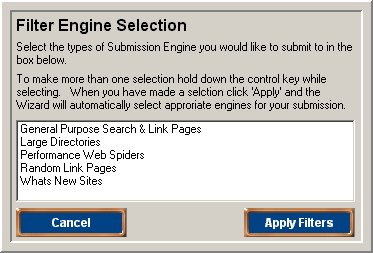
Select a site type from the box, holding down the control key to select more than one type, then click 'Apply'. The wizard will then automatically apply your select to the current engine database.
For example, you may want to submit all your site pages to just the web spiders to gain maximum exposure in these engines, whereas you would only want to submit your main index page to the general purpose search and link pages. The filter function allows you to do this with ease.
This feature allows you to select specialist engines you would like to submit to and save them into sets onto your hard drive, for example...... if you wanted to select engines that specialized in medical supplies you could save them as a set for easier submissions at a later date.
This feature works in conjunction with the above, by pressing the 'Load Set' button you can load a previously saved engine set.
By clicking on any of the letters A-Z in the speed selector, the wizard will automatically 'invert' your selection for all engines starting with the letter you choose.
For example, if you have no engines selected, then click on 'B', all engines starting with B will be selected. If however you have all engines selected and click on 'B', all engines starting with the letter B will be de-selected.
This function has many uses such as allowing you to break up your submissions, for example you could submit to the sites starting A-M today, and N-Z tomorrow easily.
Once you have selected one or more sites to submit, and the engines you would like to submit to, clicking the 'Start Auto Submission Run' will start the submission process.
If you are using the free version of the wizard, the software will automatically reduce your site selections to the first site you have selected in the session list, and will automatically select a random selection of sites to submit to.
Using the wizards advanced intellimatch and country filtering, your site will then be posted to those sites selected that will accept submissions from your site.
Schedule Submissions
You are now able to schedule your submissions to anytime in the future. Click Here for details