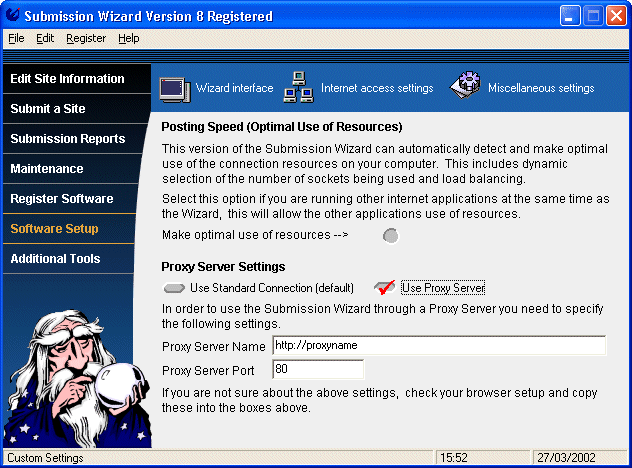
To access the Internet Access set-up menu click on the 'Software Setup' tab on the speedbar, then click on the 'Internet Access Settings ' icon.
One of the following screen will then be displayed.
Click on the screen for help on a topic.
Proxy Server Setting
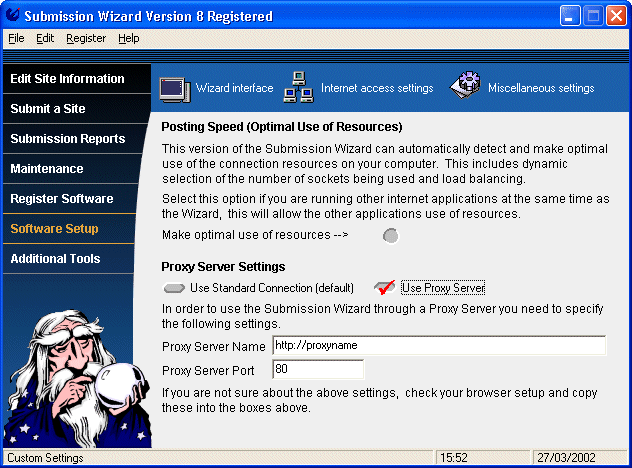
Standard Connection Setting
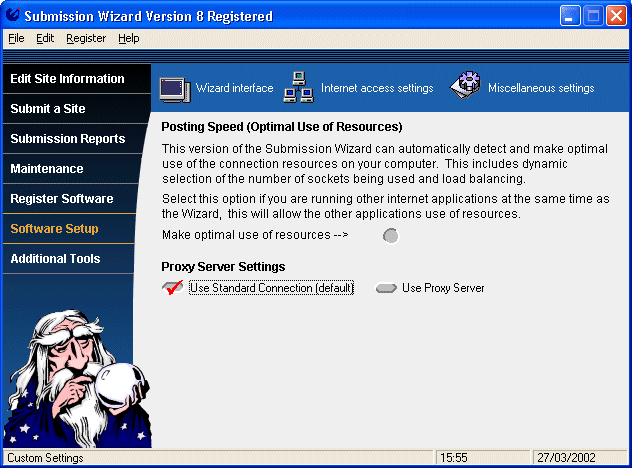
Posting Speed (Optimal Use of Resources)
By ticking this box it will allow you to use other applications at the same time as the Wizard. The Wizard will automatically detect which resources are being used and adjust the number of posting sockets it uses. Having no tick in the box will allow the wizard to post using all 12 sockets whilst still allowing some other applications to run in the background.
Before using the Internet Speed Search function you will need the path of your current web browser. The Wizard will automatically put in the path of your default browser but if you have a browser you would prefer to use then just enter the path in this field.
Most users will never have to use this screen, and should always have the Proxy server setting set to 'Use Standard Connection', however if you work in a large company or run a network where all computers connect too the net through a single connection, be that a modem or a T1, then you may need to use the proxy set-up.
If you need to go through a proxy, and cannot use the direct settings, then open your regular web browser and obtain the proxy name and proxy port from the settings section of the browser. Alternatively contact your network administrator for the settings to use.
Enter these into the Wizard using the screen shown above, they will automatically be stored as you type.
Back to the Submission Wizard Help Index