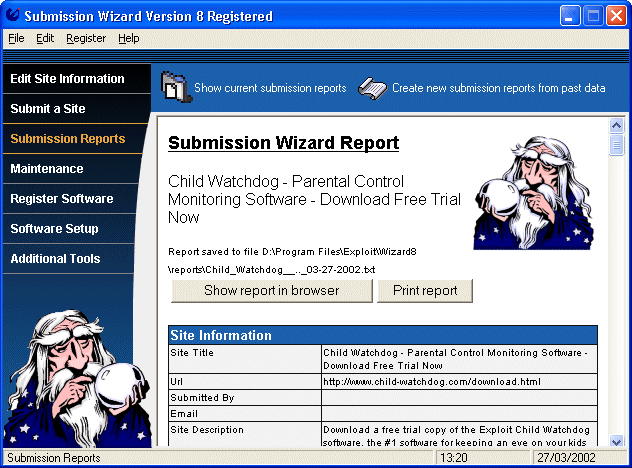
Once you have completed a successful submission run the following screen will be displayed.
For information on generating additional reports without a submission run click here.
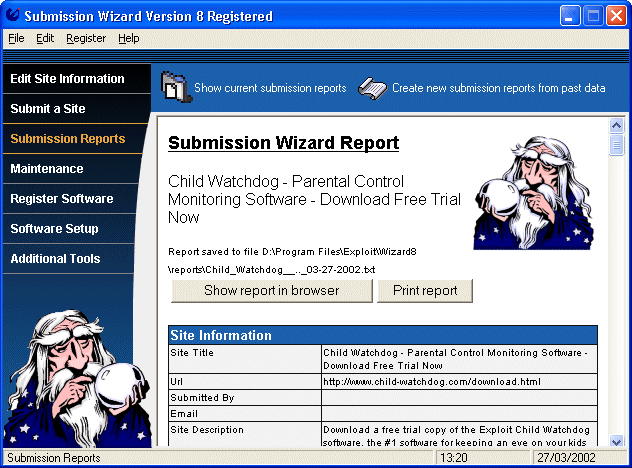
The report screen displays the report for the submission made, or the report generated.
The report can be printed out and is also saved to a disk file, the file name is shown to the left of the Wizard graphic and is stored in a .txt format which can be opened in virtually any text editor.
The display will list the submission parameters, the successful submissions and those that failed.
Clicking this button will launch your default browser which will contain the report.
Clicking this button will print off the report on your default printer.
Failed Submissions
For failed submissions that show ' iExclusion -no suitable category' or ' iExclusion - no country match ' this stands for Intellimatch Exclusion.
Please see the help file section on Intellimatch for details on failures due to Intellimatch filtering.
The submission report icons will stack up in the speedbar when you generate reports.
Each submission or report will be allocated a separate icon, clicking on the icon will display the report for that submission in the main report screen window.
Back to the Submission Wizard Help Index